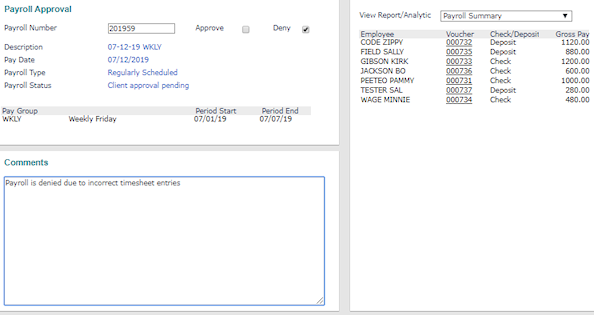Processing Standard Payroll Approval
Once the payroll processor calculates the payroll, PrismHR sends a message to the payroll approver that the payroll is ready for review and approval. Using the Payroll Approval form, the approver reviews the payroll and can either approve or deny it. If the payroll is denied, the approver must provide a reason. (You can view the Worksite Payroll Approval comment when the Worksite Manager or Worksite Trusted Advisor denies a payroll.) For example:
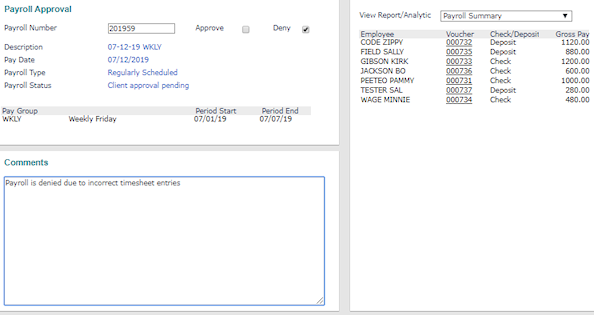
Note: For information about how to setup and process a multistep payroll approval process, which involves setting up a minimum of two payroll approvers, see Processing Multistep Payroll Approval.
Setting Up Standard Payroll Approval
Before calculating a payroll for standard payroll approval, ensure you have setup payroll approval.
Setup standard payroll approval by doing the following:
|
1.
|
Enable the Standard option in the Worksite Payroll Approval field on the Control tab in the Client Details form. |
|
3.
|
Setup at least one worksite manager or worksite trusted advisor who has Payroll Approver as their HR Role on their user record. |
Processing the Payroll
After setting up payroll approval and before finalizing payroll approval, there are two methods you can use to process the payroll:
|
•
|
SuperBatch calculation: When you calculate a payroll with worksite approval setup using the SuperBatch form on the Operations|Action menu, the approval is generated after you select Reviewed OK during the Review step. Selecting this button triggers the approval and updates the payroll status to Client approval pending. |
|
•
|
Process Payroll calculation: When you calculate a payroll using the Process Payroll form on the Payroll|Action menu for a client with worksite payroll approval, the following message displays, "Do you wish to notify the client that this batch is ready to approve?" If you select Yes, the system starts the approval process and updates the payroll status to Client approval pending. If you select No, the system bypasses the approval process and moves the payroll forward to the next status. You must recalculate the payroll, if you need to begin the approval process. |
Note: If the client is set to Wire Transfer for payroll processing, this choice is not available and instead, the payroll advances immediately to Client approval pending status if worksite approval is established.
Finalizing Standard Payroll Approval
This part of the payroll approval process is usually performed by the worksite manager or the worksite trusted advisor. Although a service provider can also perform the payroll approval, usually that only happens when the worksite manager or the worksite trusted advisor is not part of the approval process or has made a verbal approval.
To complete the payroll approval process, do the following:
|
1.
|
The Payroll Approval form displays the information for review. |
|
2.
|
Review the reports for the payroll by selecting them from the View Report/Analytic drop-down: |
|
•
|
Gross-to-Net Report: Allows you to run the Gross-to-Net (Register) Report. This report provides a summary of the employee voucher, including all pay and deductions. See Gross-To-Net Register Report. |
|
•
|
Payroll Register Report: Displays the Payroll Register Report. This report displays information for each employee on the report, as well as the current, month-to-date, quarter-to-date, and year-to-date values for pay, deductions, taxes, and paid time off. See Payroll Register Report. |
|
•
|
Check Journal Report: Allows you to run the Payroll Check Journal Report. This report provides employee payroll check details. See Payroll Check Journal Report. |
|
•
|
Deduction Code Summary Report: Displays the Deduction Code Summary Report. This report displays a list of deductions for a client along with the deduction taken for a single payroll or date range. See Deduction Code Summary Report. |
|
•
|
Client Allocation Report: Displays the Client Allocation Report for service providers. This report provides a listing of client allocations based on the allocation format selected. See Client Allocation Report. |
|
•
|
Unpaid Employees Report: Allows you to run the Unpaid Employees Report after receiving notification that a payroll is waiting for your approval. This report displays payroll information for employees who received no earnings in a specific payroll or during a payroll period. See Unpaid Employees Report . |
|
3.
|
After reviewing the payroll, select the appropriate option: |
|
•
|
Approve: The payroll is approved and will be sent to the payroll processor for completion. |
|
•
|
Deny: The payroll will be returned to the payroll processor for correction. You must enter Comments, explaining why you did not approve the payroll. |