Recreate Positive Pay Files
Use the Recreate Positive Pay Files form to recreate a positive pay file that you created previously, whether or not you sent it to the financial institution.
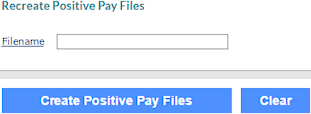
| 1. | Before you begin, disable the pop‑up blocker on your browser. |
| 2. | Click the File name field label to open a search window and select the positive pay batch name. The system populates the field with the file name. |
| 3. | Click Create Positive Pay Files. |
| 4. | Click Yes in the confirmation message. |
The Starting RECREATE Positive Pay Files form displays the processing steps.
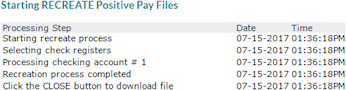
| 5. | When the creation process is complete, click the Close button. |
The system prepares to download the file to your computer. This process depends on the browser you are using and its settings.
| 6. | Some browsers open a blank window when they process the download file. Close this window when the download is complete; that window can prevent other files from downloading. |
| 7. | If your browser is set to prompt you for the location to save the file, use your computer’s Save As window to navigate to the location where you want to save the file. Otherwise, the system saves it to your default file location. Make a note of the directory and file name. |
| 8. | Go to the location where you saved the file and open it in a text editor such as Notepad. Check the file format; if it is not correct, open Positive Pay Setup for the account and make corrections. |
| 9. | Send the positive pay file to the financial institution. |
