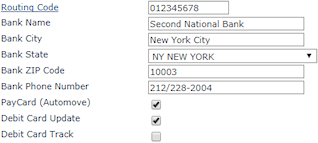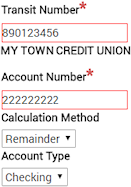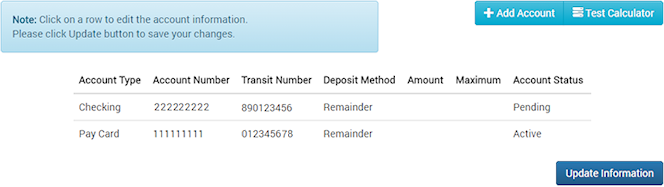Setting Up Pay Cards and Direct Deposit
Your organization can set up employees with a pay card, for the employee to receive their pay. If employees choose to, they can set up a checking account to use for direct deposit instead. The system automatically shifts their pay from the pay card to the checking account once the checking account passes pre-note.
Custom Feature Code for the Client
You need to set the custom feature for each client to enable this feature.
To enable the custom feature code:
|
1.
|
Open Client Details (found in the Client menu under Client|Change). |
|
2.
|
Open the Actions menu and select Custom Features. |
|
3.
|
Enter the Feature Code PAYCARD-AUTOMOVE.C. |

|
5.
|
Click Save in Client Details. |
Bank Routing for Pay Cards
You need to set up the information for the financial institution to be used for pay cards with the debit card update option.
To set up bank routing for pay cards:
|
1.
|
Open Bank Routing (found in the Back Office menu under System|Change). |
|
2.
|
Enter the Routing Code for the financial institution (also known as the transit number). The other information populates. |
|
3.
|
Select PayCard (Automove). This indicates that your organization uses the account for pay cards that can automatically be replaced by a checking account. |
|
4.
|
Select Debit Card Update. This indicates that this routing code supports debit cards and requires an update to the issuer for use of a new card. |
|
5.
|
If you track debit card updates, the Debit Card Track option displays. Select this option if this financial institution tracks a debit card ID. The system then requests the debit card ID at ACH entry. |
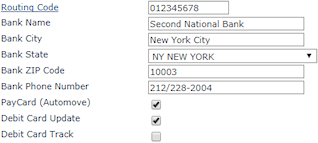
Pay Card for Employee
You need to set up each employee with the pay card.
To set up employee pay cards:
|
1.
|
Open Employee Details (found in the Back Office menu under HR|Change). |
|
2.
|
Enter the Employee by either entering the name, Social Security Number, or ID to display a pop-up list of matching employee records. You can also click the field label or press Ctrl+Enter with your cursor in this field to open the search window. |
|
3.
|
Select the Deposit tab. |
|
4.
|
Ensure that the Status fields are set correctly. |

|
5.
|
Enter the Direct Deposit Information: |
|
•
|
From the Type drop-down, select Checking. |
|
•
|
Enter the Transit Number (routing code). The Bank Name displays. |
|
•
|
Enter the employee’s Account Number. |
|
•
|
Select the appropriate option from Pay Type (typically All). |
|
•
|
Select the appropriate option from the Method drop-down (typically Remaining Balance). |
|
•
|
If appropriate, enter values in the Amount and Limit fields. |
|
•
|
From the Status drop-down, select Deposit Active. |

The account displays in Employee Portal (EP) as a Pay Card account.
Direct Deposit Settings
The employee can go into EP and change the direct deposit settings. For example, they might want to send some or all of their pay to a checking account.
|
1.
|
The employee logs into EP. |
|
2.
|
They navigate to their direct deposit settings (your organization determines the menu path). |
|
3.
|
The employee clicks Add Account and then enters their account information. They must define a checking account. |
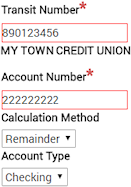
|
4.
|
The employee saves their changes. The account is added to the list as Pending. |
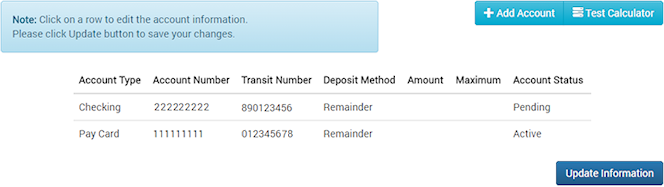
The checking account is in prenotification status.

Once it passes pre-note, the system deactivates the pay card and distributes the employee’s pay to the new account. Until that time, the system continues to pay the employee via the pay card.
Note: If the employee chooses to continue to deposit some moneys to the pay card and some to the new account, the system distributes the amounts appropriately.