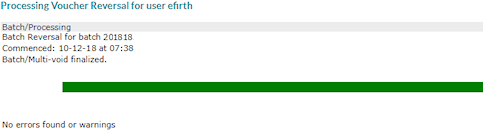Reversing a Payroll
You can reverse all the vouchers in a payroll batch at once using the Payroll Reversal form.
This is a full batch reversal:
| • | All vouchers, including direct deposit, will be voided. Any garnishments will also be reversed. This occurs because any garnishments sent using ACH/EFT are not voided in the system. (Adjusting the garnishment record is a manual process for these items.) |
| • | The credit will be exactly the reverse of the original invoice; there are no calculations. |
| • | Any Client Bill Pending transactions will not be reinstated; be sure to confirm them when you complete the reversal. |
| • | Any manual checks posted during the batch will not be reinstated as open. The will be voided with the rest of the batch. |
| • | You cannot reverse payrolls that contain HSA ACH transactions. In this case, a warning message displays, "This payroll contains an HSA ACH transaction which will not be reversed with this process. If you have questions regarding this transaction you should cancel the reversal and check with your manager." |
To reverse a payroll:
| 1. | Select Payroll Reversal from the Payroll|Action menu. |
| 2. | In the Select a Payroll field, enter the payroll batch you need to void. The form populates and also displays notices. |
| 3. | Enter the Void Date (the default is today’s date). |
| 4. | Enter the Void reason. For example: |
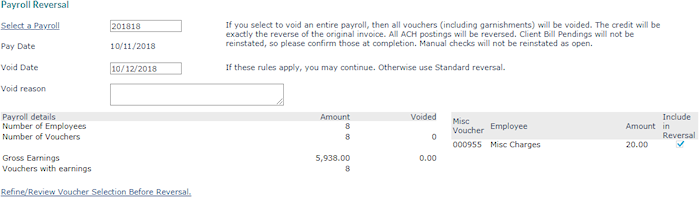
| 5. | If you need to exclude any miscellaneous vouchers from the batch reversal, remove the checkmark from the Include in Reversal checkbox. For example: |

| 6. | Click Refine/Review Voucher Selection Before Reversal to review the vouchers in the payroll batch. For example: |

If you want to exclude some pay vouchers from the batch reversal, remove the checkmark from the Include in Reversal checkbox. Excluded vouchers move from the list on the left to the list on the right.
| 7. | When you are ready, click Void Batch. |
| 8. | The system displays the Processing Voucher Reversal form while it processes the reversal. |
| 9. | Respond to any messages that display. |
| 10. | When the Close button is enabled, the reversal is complete. You can close the form and return to the Batch Reversal form. |
Note: All dates and times in PrismHR are Central Time.