Resetting MFA Passwords For Trusted Advisors
You can enforce MFA for worksite trusted advisor password resets. Enable this feature at the system, client, or user level.
Resetting System-Level MFA Passwords
Note: Enabling MFA for password resets at the system level requires all worksite trusted advisors to use MFA when the Forgot Password link is invoked.
To enable MFA for password resets at the system level:
| 1. | Click Back Office. |
| 2. | Select System Parameters under System|Change. |
| 3. | Select Authentication Services from the Actions menu. |
| 4. | Select the Use MFA for Password Reset option for Trusted Advisors. |
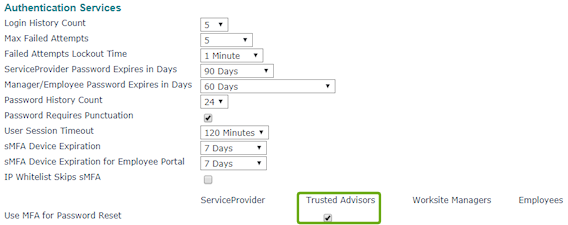
| 5. | Click Save. |
| 6. | Click Save in System Parameters. |
Resetting Client-Level MFA Passwords
Enabling MFA for client-level password resets affects all worksite trusted advisors who have access to the client, requiring them to use MFA when the Forgot Password link is invoked.
To enable MFA for password resets at the client level:
| 1. | Select Client Details under Client|Change. |
| 2. | Select Security from the Actions menu. |
| 3. | Select the sMFA Enabled for Trusted Advisor Password Reset option in the Access panel. |
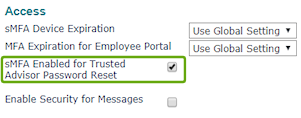
| 4. | Click Accept in the Security Entities form. |
| 5. | Click Save in the Client Details form. |
Resetting User-Level MFA Passwords
Enabling MFA for password resets at the user level requires that worksite trusted advisor to use multi-factor authentication when they use the Forgot Password link.
To enable user-level MFA for password resets:
| 1. | Click Back Office. |
| 2. | Select Users under System|Change. |
| 3. | Open the worksite trusted advisor user account. |
| 4. | Select sMFA Support in the Password Recovery panel. |
| 5. | Click Save. |
