Configuring MFA Email Templates and Services
You must set up an email template before implementing MFA. This template contains the text and passcode (the <<KEY>> substitution variable) that users receive by email when they attempt log in.
Note: Multi-factor authentication requires a message template. You can associate the message template with the MFA passcode email service.
| 1. | Open Message Templates (found in |
| 2. | Enter a Message ID (for example, MFA). |
| 3. | Enter a Description (for example, MFA Template). |
| 4. | Select the Content Type: TEXT or HTML. |
| 5. | Enter the Subject line for emails that use this template. |
| 6. | Enter the Body of the message. Be sure to include the <<KEY>> substitution variable in the message. The user enters this when they log in with multi‑factor authentication.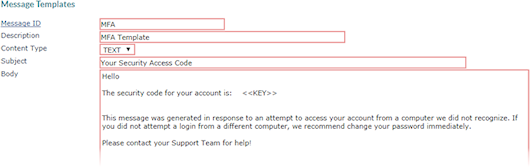 |
| 7. | Click Save in the Message Templates form. |
Setting Up Email Services
Use Email Services to maintain the information PrismHR uses to send automatic email messages.
| 1. | Open System Parameters (found in |
| 2. | Select Email Services from the Actions menu. |
| 3. | Complete these fields as required: |
| 4. | Enter the IP address or host name of the SMTP Server. |
| 5. | Enter the SMTP Port number the server is listening on. |
| 6. | Enter the Email Service URL. |
| 7. | Enter the Support Email, which is the email address that recipients see for most messages. |
| 8. | Enter an email address in sMFA Email that recipients see when they receive an email for multi‑factor authentication. This does not need to be an actual, monitored email account. However, you can use a monitored account for testing or to enable users to communicate if they have a problem. |
Note: The Benefits Security Email Subject field is for Benefits Enrollment. You can leave this field blank.
| 9. | Create a new line in the Email Templates table. |
| 10. | Select MFA Passcode from the Template Type drop-down. |
| 11. | Enter the ID of the template you created in the Template column (for example, MFA). The Description displays. |
| 12. | Click Save, then click Save in System Parameters. |
