PTO Approval Report
Use the PTO Approval Report form to run the on-demand PTO Approval Report.
The report displays a summary of all PTO requests not yet approved, planned, or already taken for a given time for the organization's employees. For example:
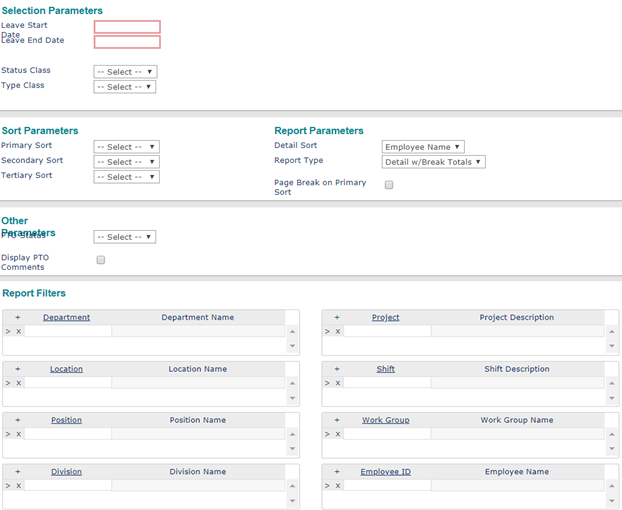
| 1. | Enter the Selection Parameters to determine what displays on the report: |
| • | Enter a Leave Start Date and a Leave End Date to run this report for a date range. This is required. |
| • | Select the Status Class you want to display in the report from the drop-down (Active, On Leave, Terminated). |
| • | Select the Type Class you want to display in the report from the drop-down (Full-Time, Part-Time). |
| 2. | Set the Sort Parameters: |
| • | Select the Primary Sort for the report. |
| • | You can select a Secondary Sort and Tertiary Sort. |
| 3. | Set the Report Parameters: |
| a. | Select the Detail Sort: |
| • | Employee Name: This is the default option. If used as the Detail Sort, the report sorts details by employee. |
| • | Leave Type: The report sorts details by leave type. |
| b. | Select the Report Type: |
| • | Detail w/Break Totals: Includes a break and a sub-total for each of the sort options entered (except employee name), as well as a grand total for all employees. |
| • | Detail Only: Includes the detail information without sub-totals, only a grand total for all employees. |
| • | Summary Only: Does not include details, but only sub-totals for each of the sort options entered (except employee name) as well as a grand total for all employees. |
| c. | Select the Page Break on Primary Sort to start a new page for the selected Primary Sort items. |
| 4. | Set the Other Parameters: |
| • | Select Output File to create an output file of the report. |
| • | Select Display PTO Comments if needed. |
| 5. | Enter the Report Filters to display on the report: |
| • | Enter the field type. The field label displays. For example, if you enter a Location, the Location Name displays. The report displays records for that Location. |
| 6. | Click Run. The report output displays on-screen. For example: |
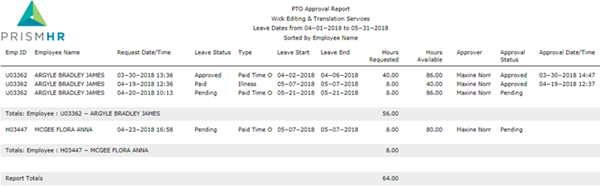
The report columns that display are based on the criteria specified in the form:
| • | Emp ID: Employee ID |
| • | Employee Name: Employee name displays as last name first. |
| • | Request Date: The date and time the PTO request was submitted. |
| • | Status: The PTO status (Approved, Pending). |
| • | Leave Type: The type of leave requested. |
| • | Leave Start Date: The PTO start date. |
| • | Leave End Date: The PTO end date. |
| • | Hours Requested: the number of PTO hours requested. |
| • | Hours Available: Displays as Unlimited if it is unlimited PTO. It displays the value as of last payroll if PTO is accrued. |
| • | Approver: The administrator who approved the PTO. |
| • | Approval Date: the time and date the PTO was approved. |
| • | PTO Comment: Additional comments on the PTO (optional). |
