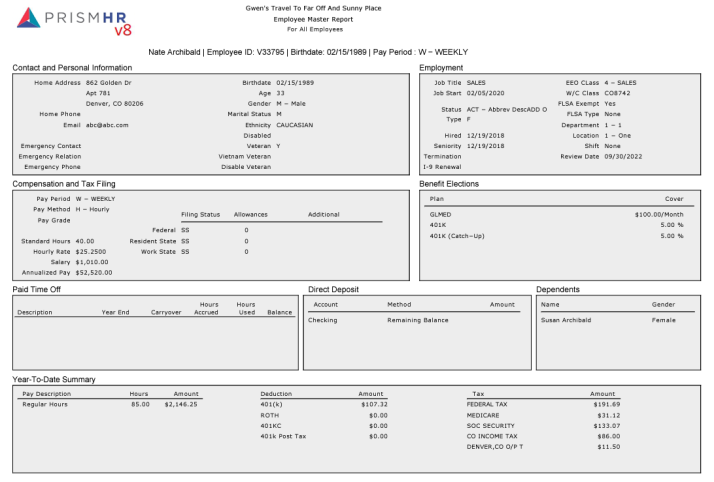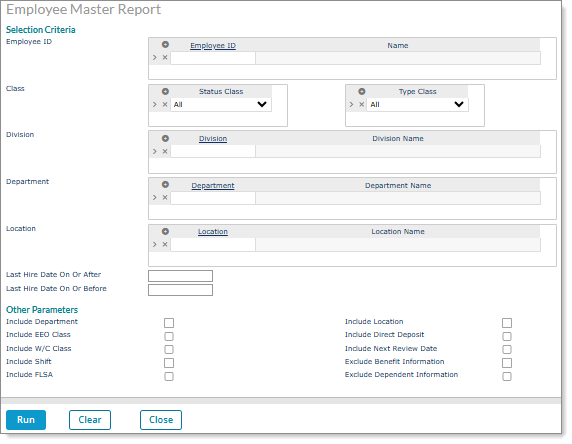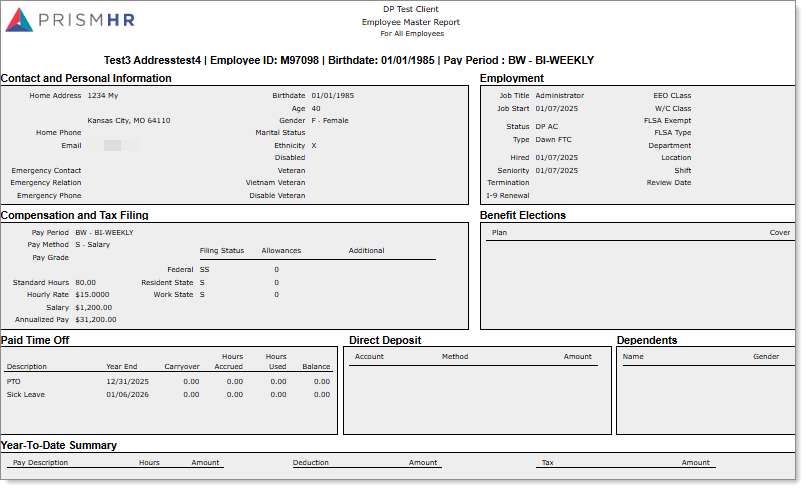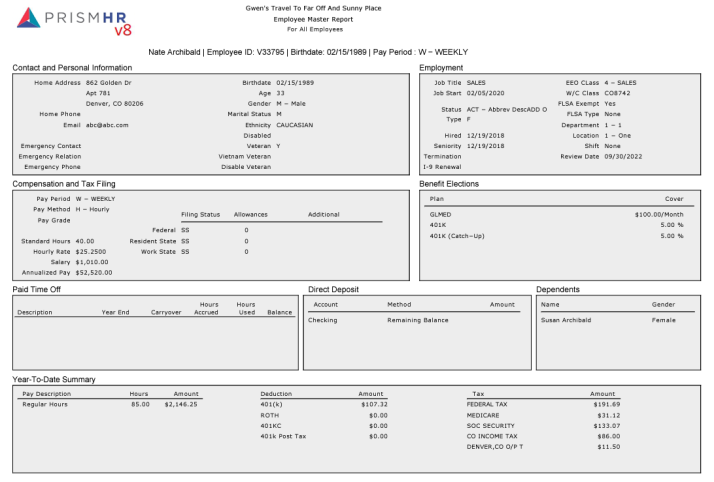Employee Master Report
This report provides detailed information about employees for a client. For each employee it displays contact and personal information, employment details, compensation and tax filing information, benefit elections, paid time off, dependent information, and a year-to-date summary.
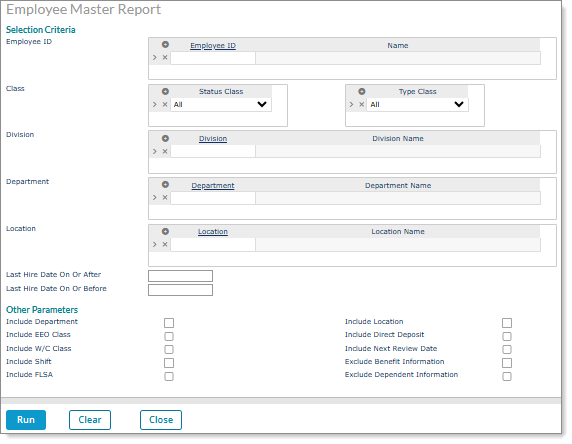
Note: Client Access Group security is enabled on this form.
To access the form, click the Reports menu. Under HR|Report, click Employee Master Report.
To generate the Employee Master Report:
|
1.
|
Complete the following: |
|
Field Name
|
Description
|
|
Selection Criteria
|
|
Employee ID
|
This field is optional. Leave this field blank for this report to run for all employees. If you want to run this report for selected employees, enter their employee IDs here, or click the Employee Id link and select them from the Employee Search Results dialog box. The Employee Name appears.
|
|
Status Class
|
This field is optional. Leave this field blank for this report to run for all employee statuses. If you want to run this report for selected status class of employees, enter them here from the following drop-down:
|
•
|
All - This is the default option. |
|
|
Type Class
|
This field is optional. Leave this field blank for this report to run for all employee types. If you want to run this report for a selected type of employees, enter them here from the following drop-down:
|
•
|
All - This is the default option. |
|
|
Division
|
This field is optional. Leave this field blank for this report to run for employees from all divisions. If you want to run this report for employees from selected divisions, enter the division codes here, or click the Division link and select them from the Division Code Search dialog box. The Division Name appears.
|
|
Department
|
This field is optional. Leave this field blank for this report to run for employees from all departments. If you want to run this report for employees from selected departments, enter the department codes here, or click the Department link and select them from the Select Department Code dialog box. The Department Name appears.
|
|
Location
|
This field is optional. Leave this field blank for this report to run for employees from all locations. If you want to run this report for employees from selected locations, enter the location codes here, or click the Location link and select them from the Location Code Search dialog box. The Location Name appears.
|
|
Last Hire Date On or After
|
This field is optional. Leave this field blank for this report to run for all dates. If you want to run this report from or after a certain date, enter it here.
|
|
Last Hire Date On or Before
|
This field is optional. Leave this field blank for this report to run for all dates. If you want to run this report up to or before a certain date, enter it here.
|
|
Employer
|
This field is optional. Leave this field blank for this report to run for all employers for the client. If you want to run this report for a selected employer, enter the Employer ID here, or click the Employer link and select them from the Division Code Search dialog box. The Employer Name appears.
|
|
Other Parameters
|
|
Include Department
|
This field is optional. By default this box is unchecked. Check this box if you want to display the department information of the employee in the report.
|
|
Include EEO Class
|
This field is optional. By default this box is unchecked. Check this box if you want to display the EEO Class information of the employee in the report.
|
|
Include W/C Class
|
This field is optional. By default this box is unchecked. Check this box if you want to display the workers compensation information of the employee in the report. |
|
Include Shift
|
This field is optional. By default this box is unchecked. Check this box if you want to display the shift information of the employee in the report. |
|
Include FLSA
|
This field is optional. By default this box is unchecked. Check this box if you want to display the FLSA information of the employee in the report. |
|
Include Location
|
This field is optional. By default this box is unchecked. Check this box if you want to display the location information of the employee in the report. |
|
Include Direct Deposit
|
This field is optional. By default this box is unchecked. Check this box if you want to display the direct deposit information of the employee in the report. |
|
Include Next Review Date
|
This field is optional. By default this box is unchecked. Check this box if you want to display the workers compensation information of the employee in the report. |
|
Exclude Benefit Information
|
This field is optional. By default this box is unchecked. Check this box if you do not want to display the benefit information of the employee in the report. |
|
Exclude Dependent Information
|
This field is optional. By default this box is unchecked. Check this box if you do not want to display the dependent information of the employee in the report. |
|
2.
|
Click Run. The Employee Master Report displays on-screen. Each page displays an employee or their dependent information. For example: |
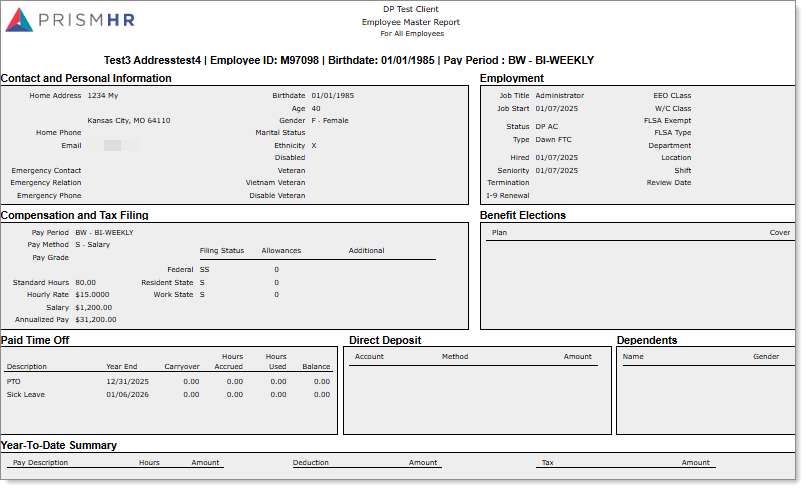
|
3.
|
Click Clear to clear the form at any time. |
|
4.
|
Click Close to close this form. |
This report shows the following information:
|
•
|
Employee ID: Employee ID |
|
•
|
Birthdate: The employee's birth date in MM/DD/YYYY format. |
|
•
|
Pay Period: The employee's pay period. |
|
•
|
Contact and Personal Information: |
|
•
|
Home Address: The employee's residential address. |
|
•
|
Home Phone: The employee's residential telephone number. |
|
•
|
Email: The employee's personal email address. |
|
•
|
Emergency Contact(s): The contact(s) in case of an emergency. |
|
•
|
Emergency Relation(s): The relationship between the employee and emergency contact(s). |
|
•
|
Emergency Contact Type: The telephone number, email, address or other way to contact the emergency contact(s). |
|
•
|
Age: The age of the employee. |
|
•
|
Gender: The employee's gender. |
|
•
|
Marital Status: The employee's marital status. |
|
•
|
Ethnicity: The employee's ethnicity. |
|
•
|
Disabled: Indicates whether the employee is disabled. |
|
•
|
Veteran: Indicates whether the employee is a veteran. |
|
•
|
Vietnam Veteran: Indicates whether the employee is a Vietnam veteran. |
|
•
|
Disable Veteran: Indicates whether the employee is a disabled veteran. |
|
•
|
Job Title: The employee's position title. |
|
•
|
Job Start: The date the employee started in that position, MM/DD/YYYY format. |
|
•
|
Status: The employee's employment status (for example, Active or On Leave). |
|
•
|
Type: The employee's employment type (for example, Full-Time or Part-Time). |
|
•
|
Hired: The date the employee was hired in MM/DD/YYYY format. |
|
•
|
Seniority: The seniority date in MM/DD/YYYY format. |
|
•
|
Termination: The date employment terminated in MM/DD/YYYY format. |
|
•
|
I-9 Renewal: The I-9 renewal date in MM/DD/YYYY format. |
|
•
|
EEO Class: The EEO class information if included in the report. |
|
•
|
W/C Class: The workers compensation class information if included in the report. |
|
•
|
FLSA Exempt: If included in the report, either a Yes or a No. This is dependent on the employee’s Position Code Classification setup. |
|
•
|
FLSA Type: The FLSA Type information if included in the report. This will display the description from the Position Classification FLSA Type. |
|
•
|
Department: The department information if included in the report. |
|
•
|
Location: The location information if included in the report. |
|
•
|
Shift: The shift information if included in the report. |
|
•
|
Review Date: The next review date if included in the report. |
|
•
|
Compensation and Tax Filing: |
|
•
|
Pay Period: The employee's pay period. |
|
•
|
Pay Method: The method paid. |
Note: Employees assigned the Variable Salary option in the Pay Method field on the Employee Details form display as "V - VSalary" in the on-screen and .xls report output. (The Variable Salary option only displays if the VARSALMETHOD custom feature code is enabled on the System Parameters form.)
|
•
|
Pay Grade: The pay grade. |
|
•
|
Standard Hours: The standard of hours per pay period. |
|
•
|
Hourly Rate: The hourly rate of pay. |
|
•
|
Salary: The salary amount of pay. |
|
•
|
Annualized Pay: The annual amount of pay. |
|
•
|
Federal Filing Status: The federal filing status. |
|
•
|
Resident State: The state in which the employee resides. |
|
•
|
Work State: The state in which the employee works. |
|
•
|
Allowances: The number of allowances. |
|
•
|
Additional: Any additional deduction amounts applied to taxes. |
|
•
|
Plan: The employee's benefit plans. |
|
•
|
Cover: The coverage amount for each plan. |
|
•
|
Description: PTO Description. |
|
•
|
Year End: The PTO year end date in MM/DD/YYYY format. |
|
•
|
Carryover: The number of hours carried over from the previous year. |
|
•
|
Hours Accrued: The starting balance of PTO hours accrued in the current year. |
|
•
|
Hours Used: The number of PTO hours already used in the current year. |
|
•
|
Balance: The PTO remaining balance (Hours Accrued added to Carryover hours then subtract Hours Used). |
|
•
|
Account: The type of direct deposit account for example Checking. This is the description that displays under the Type field in the Direct Deposit Information grid. |
|
•
|
Method: The method of direct deposit for example Remaining Balance. This is the description that displays under the Method field in the Direct Deposit Information grid. |
|
•
|
Amount: The balance amount in the direct deposit account. This is the description that displays under the Amount field in the Direct Deposit Information grid. |
|
•
|
Name: The dependent's name. |
|
•
|
Gender: The dependent's gender. |
|
•
|
Pay Description: Pay code description. |
|
•
|
Hours: The paid year-to-date hours. |
|
•
|
Amount: The amount paid year-to-date. |
|
•
|
Deduction: The deduction description. |
|
•
|
Amount: The amount of deductions for the year-to-date. |
|
•
|
Tax: The tax description. |
|
•
|
Amount: The amount of tax paid year-to-date. |
Report Output
Here is a sample of the report columns, based on the criteria in the form: