Working with Pay Card Direct Deposit Accounts
Onboarding supports the use of pay cards for direct deposit. Pay cards offer employees without a bank account an alternative to paper paychecks that can be lost or stolen.
Configuration
To use pay card direct deposit accounts, you must configure system‑level and client‑level settings in PrismHR.
Configuring Bank Routing for Pay Cards
To configure the financial institution used for pay cards:
| 1. | Click Back Office. |
| 2. | From System|Change select Bank Routing. The Bank Routing form opens. |
| 3. | Enter the Routing Code for the financial institution (also known as the transit number). The remaining fields populate automatically. |
| 4. | To indicate that your organization uses the account for pay cards, select PayCard (Automove). |
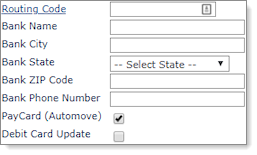
| 5. | Click Save. |
Adding Pay Card Accounts in System Parameters
To define the default pay card for all clients at the global level, use the System Parameters form.
To add pay card accounts in System Parameters:
| 1. | Click |
| 2. | From System|Change select System Parameters. The System Parameters form opens. |
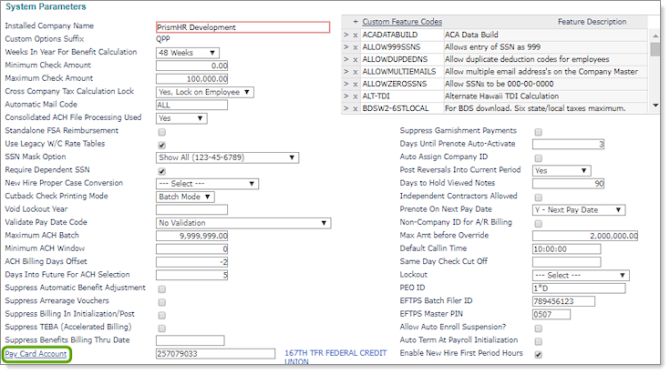
| 3. | In Pay Card Account, enter a valid pay card account number, or select the link to choose from a list. Values in the list are defined on the Bank Routing form (see Bank Routing for Pay Cards). |
| 4. | Click Save. |
Adding Pay Card Accounts in Client Details
To establish the pay card account used by the client, use the Client Details form Account tab.
To add pay card accounts in Client Details:
| 1. | From Client|Change select Client Details. The Client Details form opens. |
| 2. | Select the Account tab. |

| 3. | In Pay Card Account, enter a valid pay card account number, or select the link to choose from a list. Values in the list are defined on the Bank Routing form (see Bank Routing for Pay Cards). |
| 4. | Select Save. |
Approval Policies
When an employee selects Pay Card as a direct deposit account in Onboarding, the account number is assigned to the employee via a pay card account approval in PrismHR.
Pay card approval policies can be set up at the system level using the Global Approval Policies form or the client level using the Approval Policies form.
For more information about setting up approval policies at the system level, see the System Administration Guide or Approvals Guide. For more information about setting up approval policies at the client level, see the Human Resources User Guide or Approvals Guide.
Assigning System-level Pay Card Account Approvers
To define pay card account approvals by service type at the global level, use the Global Approval Policies form.
To assign system-level pay card account approvers:
| 1. | Click |
| 2. | From System|Change select Global Approval Policies. The Global Approval Policies form opens. |

| 3. | In Service Type, select Professional Employer. |
| 4. | In Approval Type, select Pay Card Account. |
| 5. | In HR Role or A/M Role, select a User ID and designate the user as a Pay Card Account Approver. For more information about user role types, see the System Administration User Guide. |
| 6. | Click Save. |
Assigning Client-level Pay Card Account Approvers
To define pay card account approvals by service type at the client level, use the Approval Policies form.
To assign client-level pay card account approvers:
| 1. | From HR|Change select Approval Policies. The Approval Policies form opens. |

| 2. | In Approval Type, select Pay Card Account. |
| 3. | In HR Role or A/M Role, select a User ID, and permit them as a Pay Card Account Approver. For more information about user role types, see User Roles in the System Administration User Guide. |
| 4. | Click Save. |
Pending Pay Card Account Approvals
After users create their direct deposit pay card account, the system creates an approval and assigns it to designated approvers in PrismHR. The approval is used to assign the pay card account number. Use the Approvals Pending form to select a pending pay card account approval.
To open the form, from Client|Action select Approvals Pending.
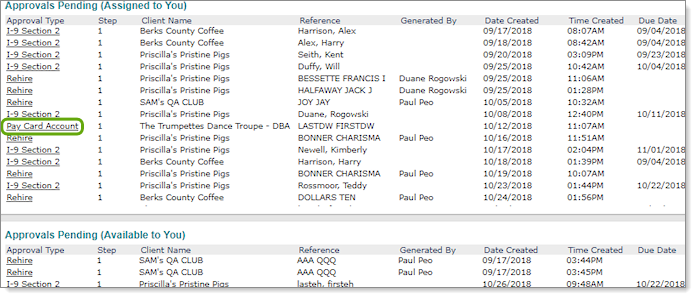
Approvals Pending (Available to You)
Approvals in the Approvals Pending (Available to You) panel are approvals available to multiple designated approvers.
| 1. | Select an approval from the Approval Type column. The approval dialog box displays. |
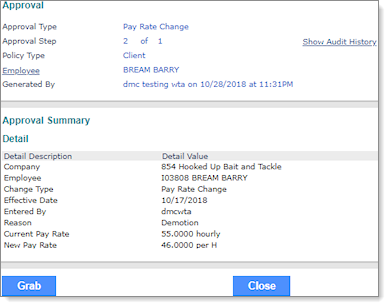
| 2. | To move the approval to the Approvals Pending (Assigned to You) panel, click Grab. |
Approvals Pending (Assigned to You)
To select a pay card account approval, use the Approvals Pending (Assigned to You) panel. The approval is used to assign the pay card account number.
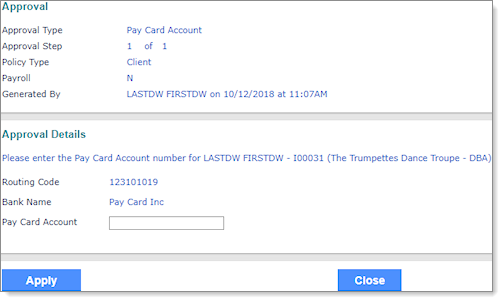
| 3. | In Pay Card Account, enter the employee pay card account number. This is the account number on the pay card you are providing to the employee. |
| 4. | To save the pay card account number, click Apply. |
Note: If an employee removes the pay card account from their direct deposit during the approval process, an alert message displays informing the designated approvers that their approval is no longer necessary.
